Labelling
Once you've confirmed that the customer data you have entered is accurate, you can save it by selecting "Save."


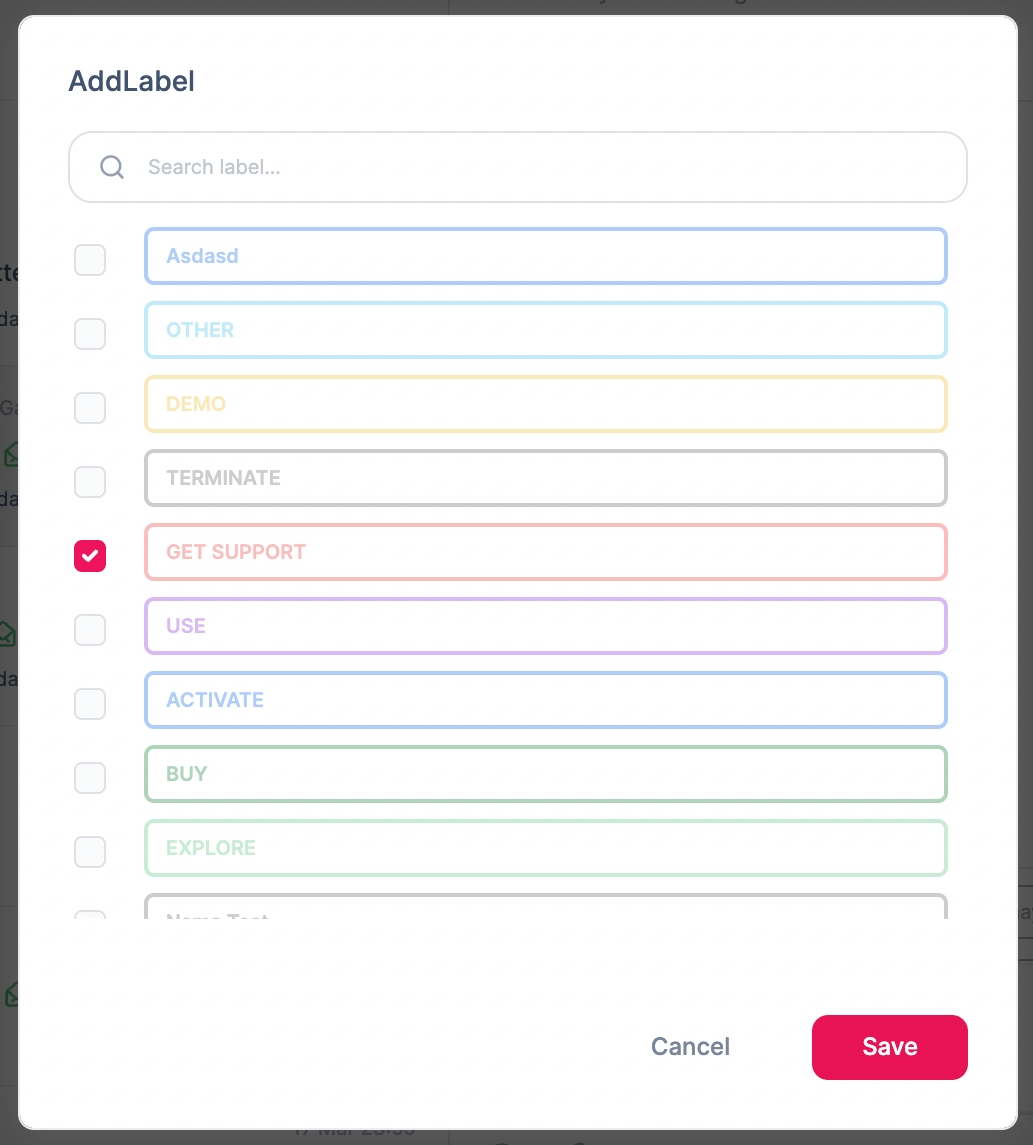
You can label each incoming message to make it easier for agents to sort the messages they are handling or will handle in the future. To choose the labeling option, click the button in the image above.
Last updated