Creating a WhatsApp Broadcast
Before sending a WhatsApp Broadcast, ensure you have already created a contact group to which you will broadcast. In addition, you are required to register your message template on your Facebook Business platform beforehand so that WhatsApp Business can review it. Finally, please note that content that can be delivered through WhatsApp Business should be informational and not promotional. To initiate a new WhatsApp broadcast, select the +Create Campaign button on the top right side of the page top right side.
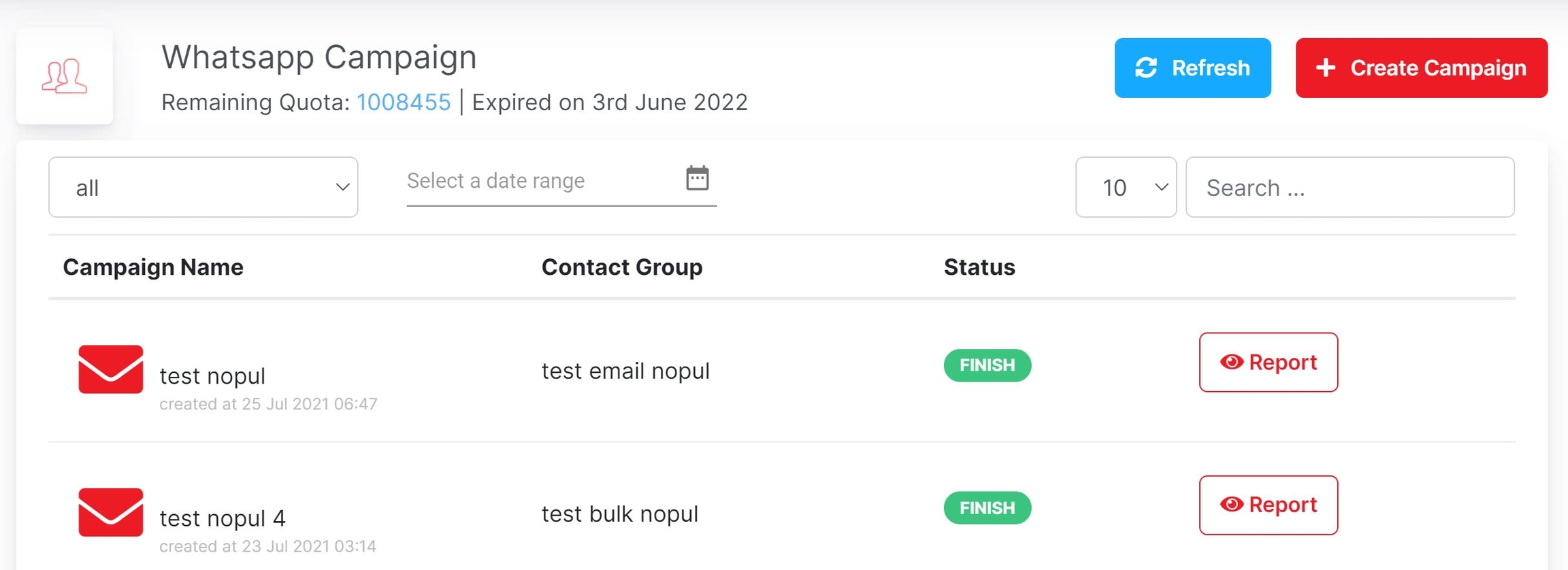
Once you have filled in the campaign name and selected the contact to use, you need to choose the appropriate template. It is important to note that WhatsApp Business must approve the template beforehand.
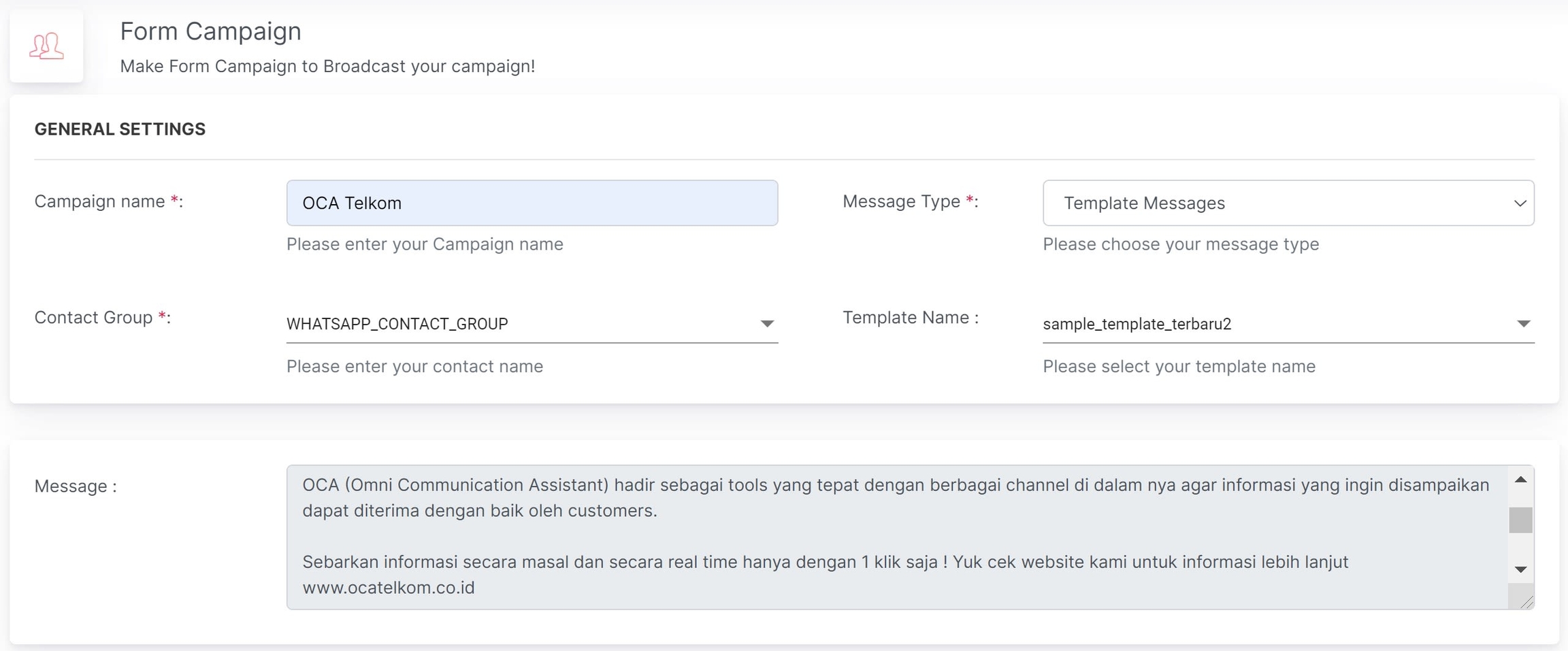
The WhatsApp feature includes failover facilities such as SMS, phone call, email, and ChatAja. In addition, the system can automatically send SMS or phone calls for certain statuses, such as delivered, submitted, read, and rejected. Below is an example of WhatsApp failover using SMS for those whose WhatsApp reception status is rejected.
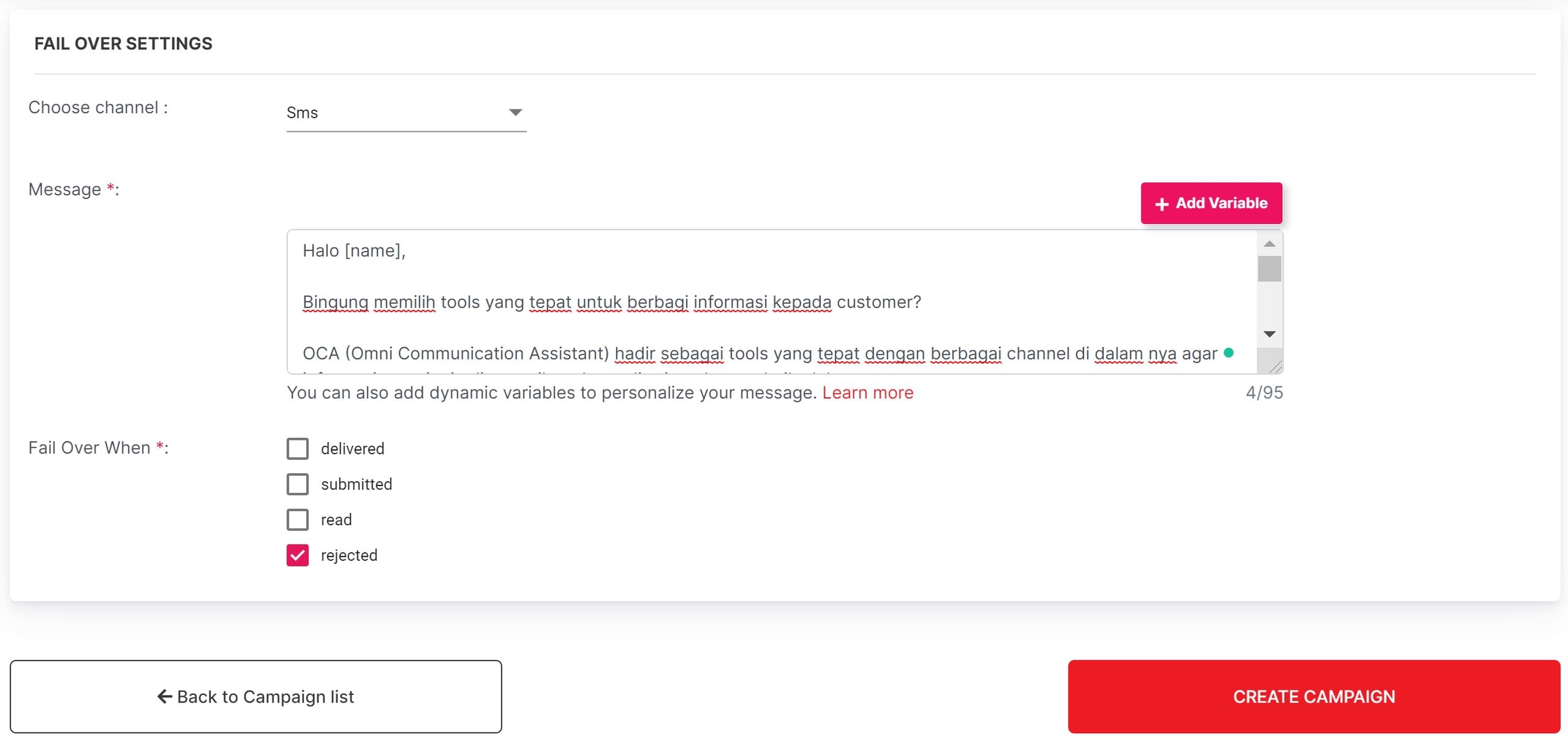
Here's an example of failover using a phone call. First, select the IVR to use, and when finished, choose "Create Campaign.”
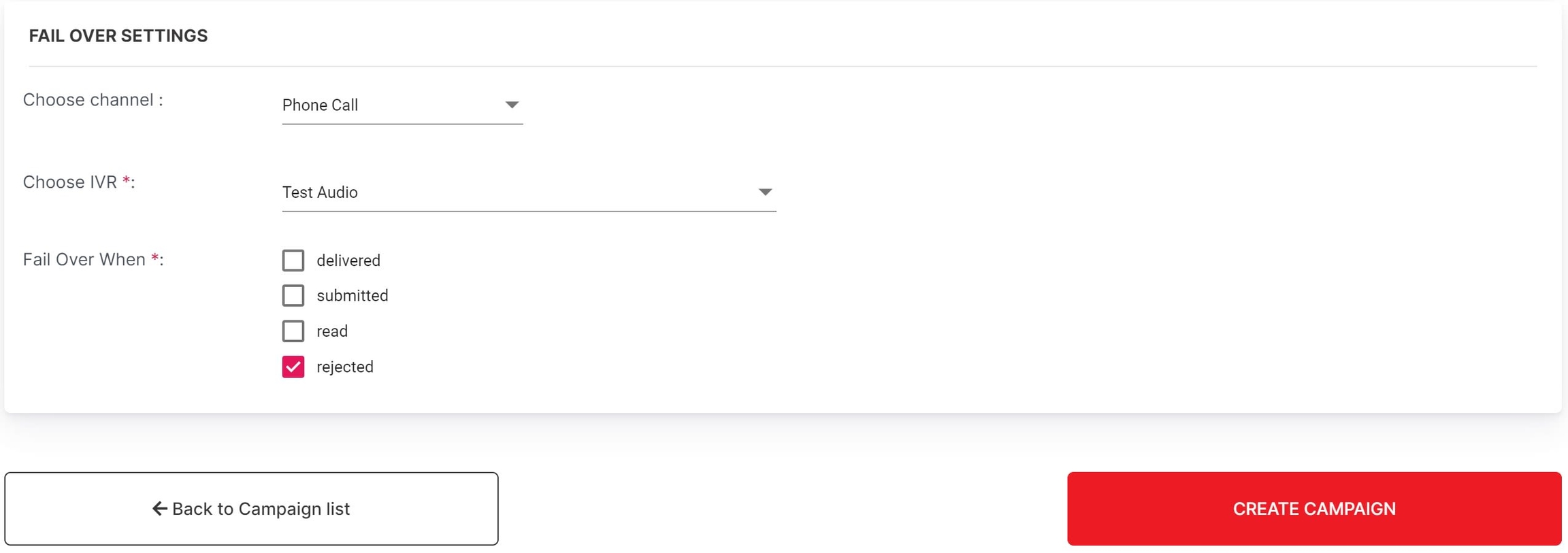
Last updated

